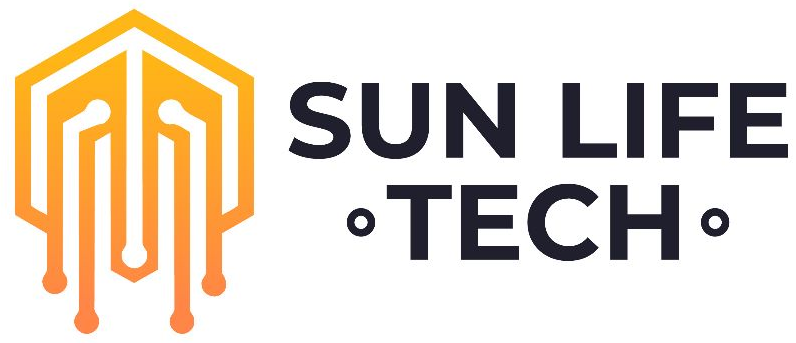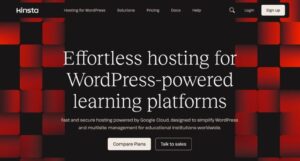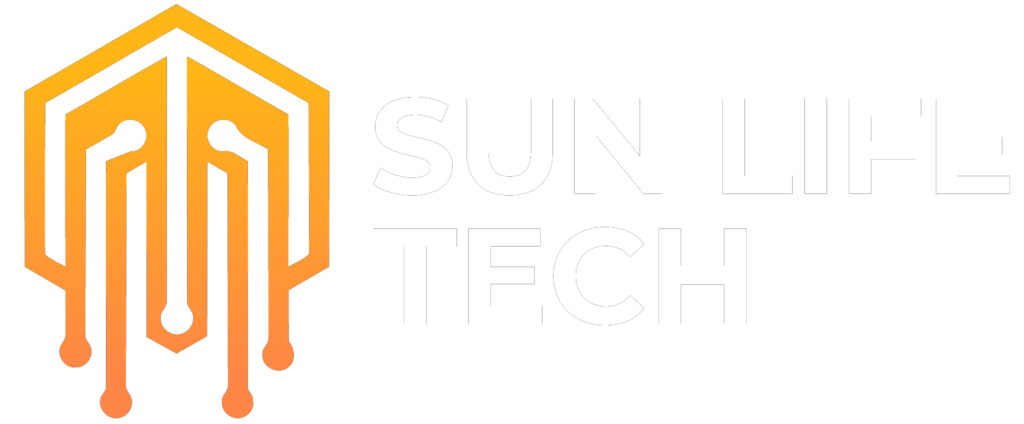WordPress Security and Optimization: Table of Contents
How to Secure and Optimize Your WordPress Website in 2023

WordPress is a popular content management system (CMS) that allows you to create and manage a website or blog. After installing WordPress, there are a few important things you should do to secure and optimize your website.
1. Set up a strong password
One of the most important things you can do to secure your WordPress website is to set up a strong password. Your password should be at least 12 characters long and include a mix of uppercase and lowercase letters, numbers, and symbols. You should also avoid using common words or phrases in your password.
2. Install a security plugin
There are a number of security plugins available for WordPress that can help to protect your website from hackers. Some popular security plugins include Wordfence, Sucuri, and iThemes Security. These plugins can help to scan your website for security vulnerabilities, block malicious traffic, and protect your website from attacks.
3. Update WordPress regularly
WordPress is constantly being updated with new features and security fixes. It is important to update WordPress regularly to ensure that your website is up-to-date and secure. You can check for updates by going to Dashboard > Updates in your WordPress admin area.
4. Install a backup plugin
It is also a good idea to install a backup plugin for WordPress. This will allow you to create backups of your website so that you can restore it if it is ever hacked or damaged. Some popular backup plugins include BackWPup, BackupBuddy, and VaultPress.
5. Optimize your website for speed
One of the best ways to improve the user experience of your WordPress website is to optimize it for speed. There are a number of things you can do to optimize your website for speed, such as:
- Minifying and compressing your CSS and JavaScript files
- Using a caching plugin
- Optimizing your images
- Moving your website to a faster hosting provider
6. Choose a good theme
The theme you choose for your WordPress website can have a big impact on its appearance and performance. It is important to choose a theme that is well-coded and optimized for speed. You should also choose a theme that is responsive so that it will look good on all devices. Making sure your site is secure can also be helpful.
7. Install useful plugins
There are a number of useful plugins available for WordPress that can add new features to your website. Some popular plugins include Akismet, Jetpack, and Rank Math SEO. These plugins can help you to protect your website from spam, add social media sharing buttons, and improve your website’s SEO.
By following these tips, you can secure and optimize your WordPress website so that it is safe, fast, and user-friendly.
Here are some additional tips for post-WordPress installation:

- Create a backup of your website. This is important in case something goes wrong with your website, such as a hack or a server failure.
- Set up a staging environment. This is a separate copy of your website that you can use to test new plugins and themes before you deploy them to your live website.
- Learn about WordPress security. There are a number of resources available online that can teach you about WordPress security.
- Stay up-to-date with the latest WordPress news. This will help you to learn about new features and security fixes that are released for WordPress.
I hope this helps!