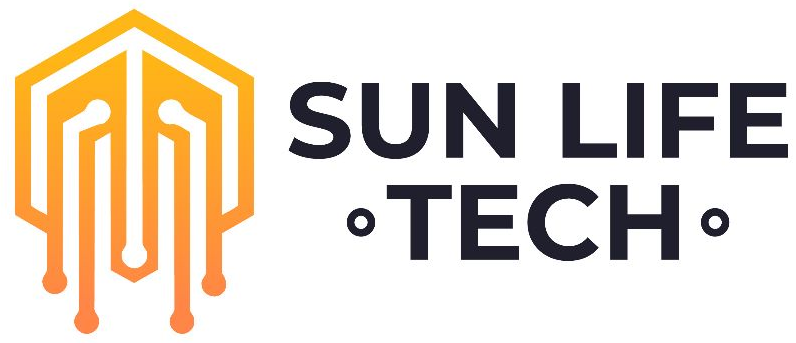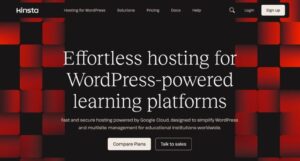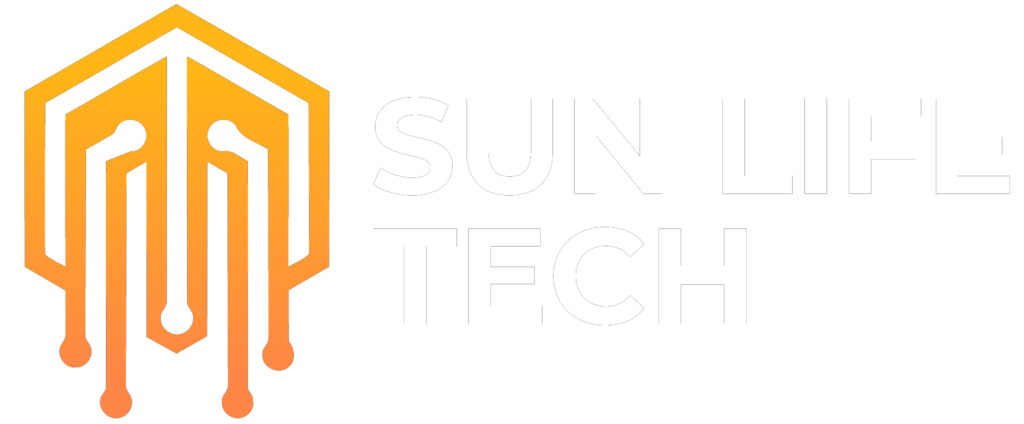How to Embed a Google Business View Map in a Website
Google Business View allows companies to show off the unique aspects of their location. This option provides a viable marketing effort that works at the local level while offering increased exposure and SEO opportunities using Google Search and Google Maps simultaneously.
 Google Business View allows a company to include images of their exterior and interior so that potential customers know what to expect when visiting a local business.
Google Business View allows a company to include images of their exterior and interior so that potential customers know what to expect when visiting a local business.
These steps will enable you to embed a Google Business View Map in a website so that you can reap its benefits immediately.
Step #1: Search for Your Business
You will need to open a separate browser tab than what you have available for your domain editor, WordPress dashboard, or similar site. Then search for your business on Google. Click on the “See Inside” option so that you can go to your virtual tour. You will need to be at the starting point of this content for the embedding process to work correctly.
Step #2: Click on the Embed Command
Once you are at the beginning of your virtual tour, take a look at the upper left of your screen. The menu button, which is a vertical sequence of three dots, needs a click. A dropdown selection of choices will appear. You will want to choose the command to “Share or Embed Image.”
Step #3: Customize Your Content
A pop-up box will appear above your virtual tour. It offers two tabs: “share link” and “embed image.” You’ll need to click on the second option. Then you can customize your frame dimension, size, and copy. Google provides a series of standardized sizes from which to choose. You can also create a custom set of dimensions for your Google Business View Map on your website.
Once you have the size selected for your virtual tour, you can preview the actual size of it. Make sure to complete this step to ensure that you know visitors will have a satisfactory experience with this content.
Step #4: Paste Your Code
When you are satisfied with the dimensions of your content, there is a code that you can copy from the pop-up box. Then go over to the tab to your website editor or platform so that you can paste it. Make sure that you save your changes before moving on to ensure the embedding process takes place.
You may need to go to “Edit Tab” to customize your tab image and name to complete this process in some dashboards or builders. This final portion of the step is necessary when adding the content to Facebook.
Almost everyone used to use the Yellow Pages to find local businesses when there were errands to run. Now people are using Google in the same way. Sun Life Tech can help you to create a virtual tour for your Business View Map so that you can take advantage of this resource. We can also help you with the embedding process if needed. Talk to our team today to explore how this option could help you to start growing your company today.