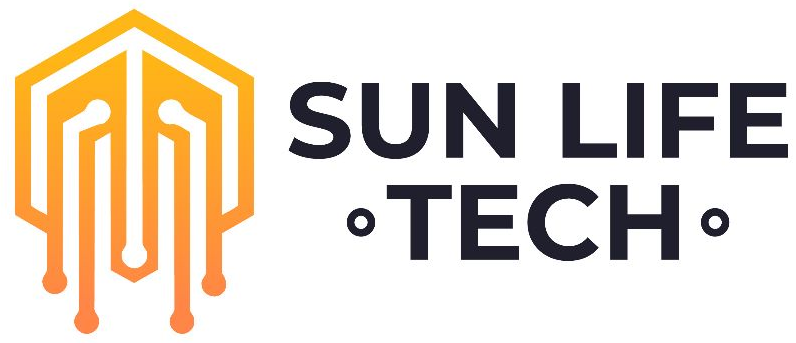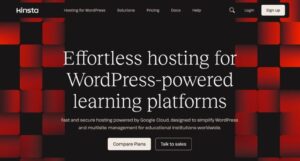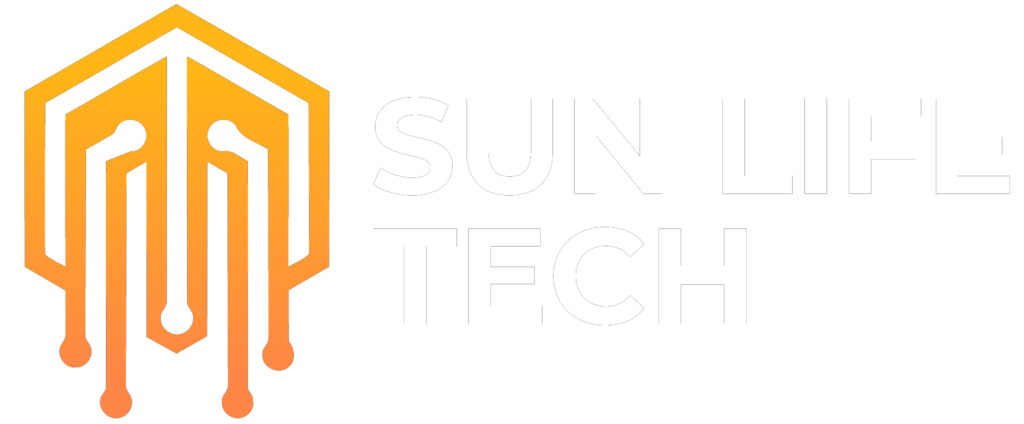Essential Steps for Laptop Video Card Replacement: Table of Contents
Tempting as it may be to crack open your trusty laptop and swap out that sluggish video card for a powerhouse upgrade, hold your horses! Replacing a laptop video card isn’t your typical PC upgrade adventure. Unlike their desktop counterparts, laptop video cards are often soldered onto the motherboard, making DIY replacement a less viable option for most models.
Before you embark on a potentially fruitless (and expensive) journey, let’s take a critical look at the crucial first steps you need to consider before even thinking about opening that laptop:
1. Can You Even Replace a laptop video card?

The harsh reality is, most modern laptops aren’t built for video card upgrades. Laptop manufacturers prioritize compact designs and integrated components for efficiency and portability. This often means the GPU (graphics processing unit) is firmly soldered onto the motherboard, rendering any replacement attempt a technical nightmare.
To determine your upgrade potential, start by flipping your laptop over and locating the model number. Then, head to the manufacturer’s website to access the service manual or teardown guide. These guides will reveal the internal layout and confirm whether your video card is soldered or replaceable.
2. Check Compatibility and Availability
Even if your laptop’s video card is theoretically replaceable, finding a compatible upgrade can be a whole other story. Laptop manufacturers don’t always offer spare video cards directly, and aftermarket options are rare and often exorbitantly priced.
Start by researching which specific video card chipset and model your laptop uses. Then, scour the internet for compatible upgrade options, checking for factors like power requirements, cooling compatibility, and physical dimensions. Remember, finding the right card can be a treasure hunt, so be prepared to invest some serious time and research.
3. Consider Warranty Implications
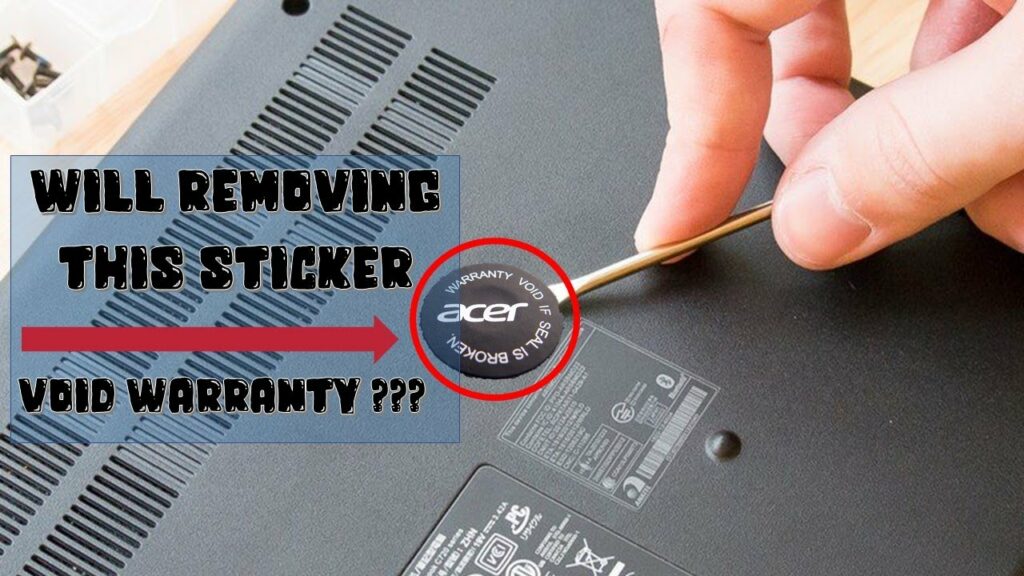
Cracking open your laptop, even for seemingly harmless tinkering, usually voids the warranty. This can be a costly consequence if something goes wrong during the replacement process. Weigh the potential warranty breach against the benefits of the upgrade before making any irreversible decisions.
4. Explore Alternative Solutions
Before you resign yourself to sluggish graphics, consider some alternative solutions. Connecting your laptop to an external graphics card (eGPU) through a Thunderbolt port (if available) can deliver a significant performance boost without voiding your warranty or risking internal damage.
Additionally, cloud gaming services like GeForce Now and Stadia allow you to stream graphically demanding games directly to your laptop, freeing you from the limitations of onboard hardware.
5. Seek Professional Help
If you’re determined to replace your laptop’s video card and deem yourself technically adept, proceed with extreme caution. Remember, one wrong move can render your laptop unusable. In such cases, consider seeking help from a qualified technician or experienced repair shop.
Remember: Replacing a laptop video card is a complex and often impractical process. By taking these crucial first steps, you can avoid making costly mistakes and explore alternative solutions to keep your gaming, editing, or creative work flowing smoothly.