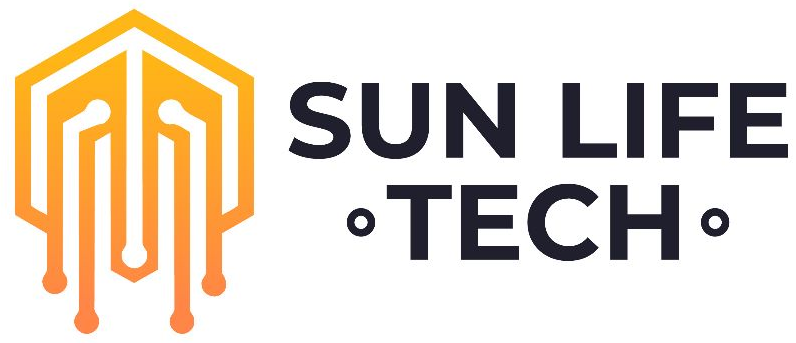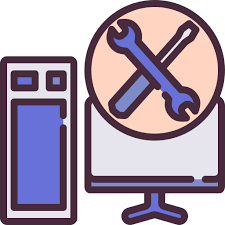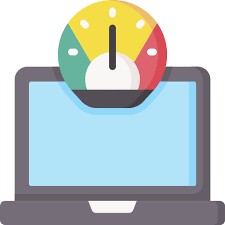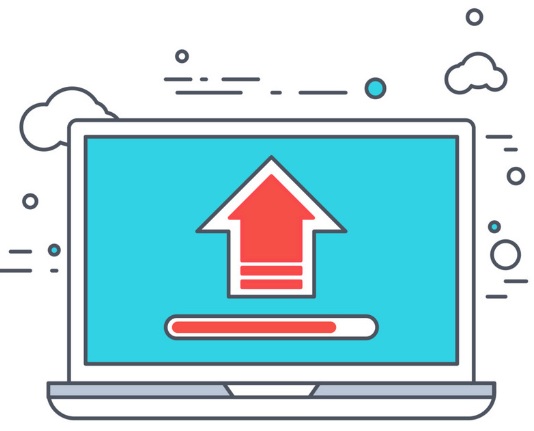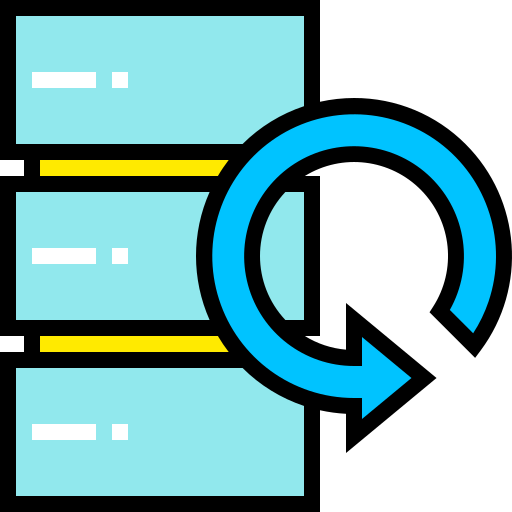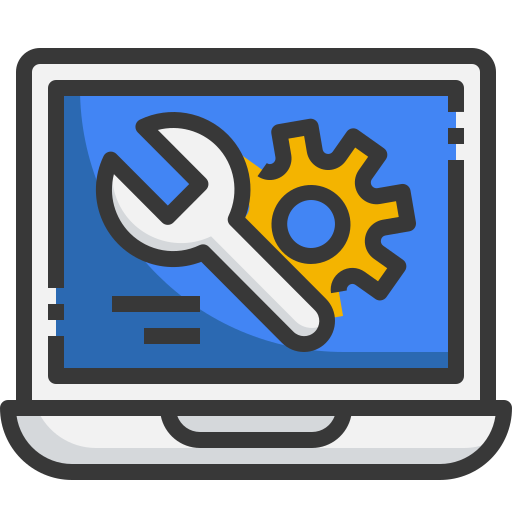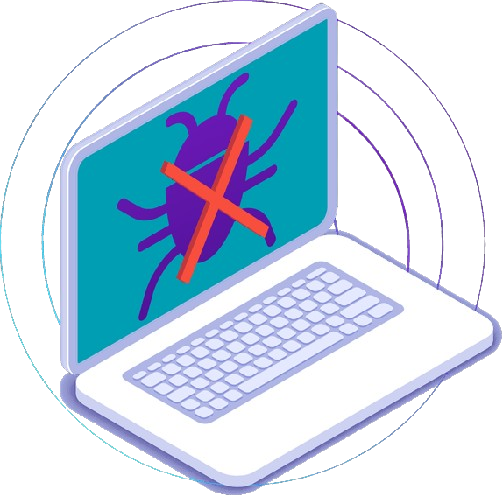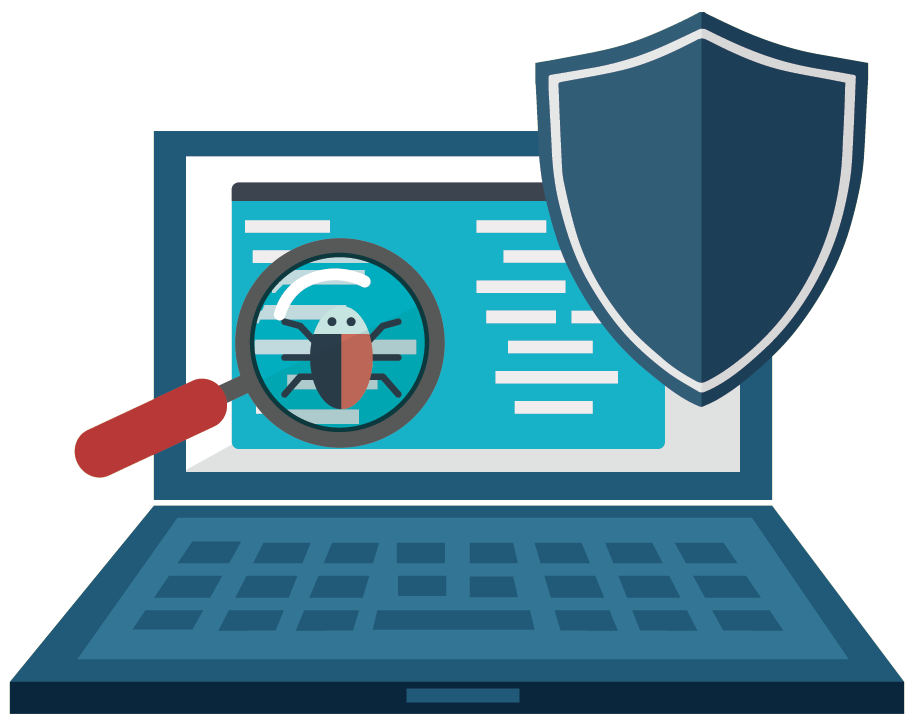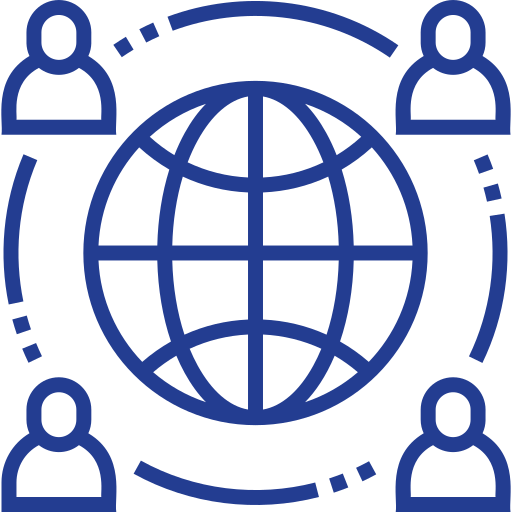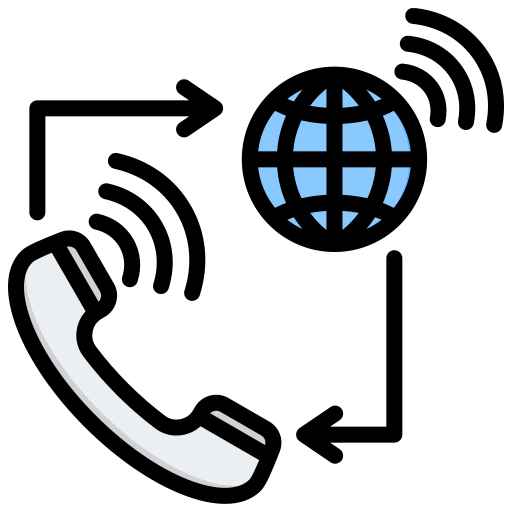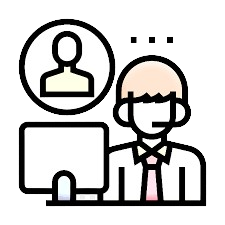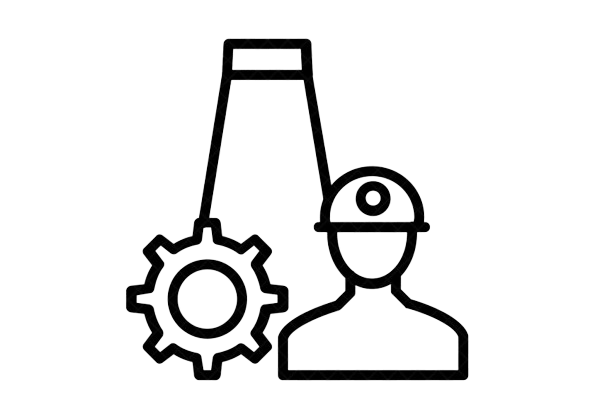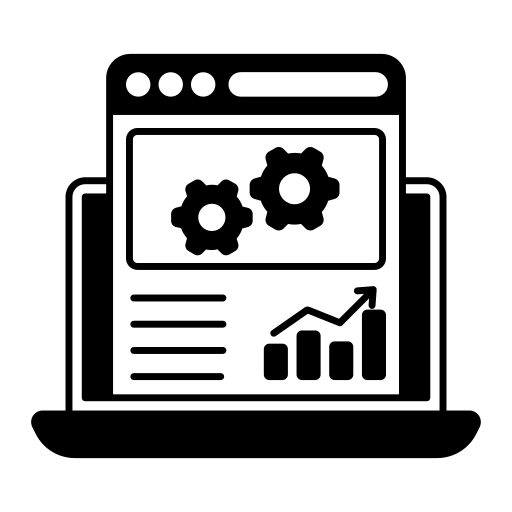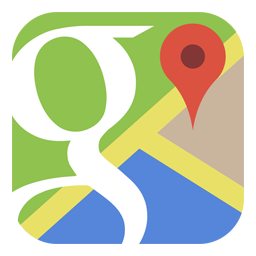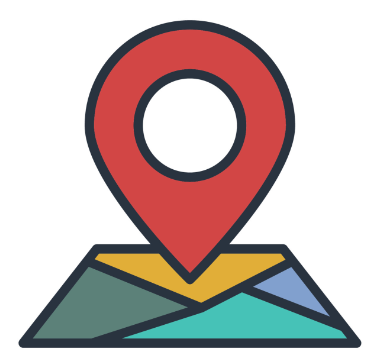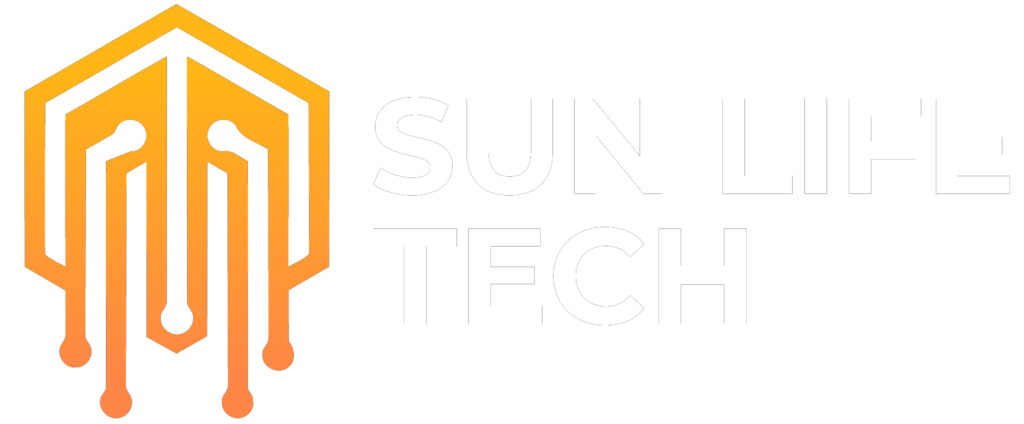Table of Contents
In today’s digital landscape, engaging with customers and providing seamless support is crucial for business success. Facebook Chatbot Plugin for WordPress offers a convenient and effective solution to enhance customer interactions and streamline support processes. This free plugin enables you to integrate a Facebook chatbot directly into your WordPress website, allowing you to engage with visitors in real-time, provide instant answers to their queries, and gather valuable insights for business growth.

This comprehensive guide will walk you through the step-by-step process of installing and configuring Facebook Chatbot Plugin for WordPress, empowering you to bring the power of automated customer support to your website.
Prerequisites
Before embarking on the installation process, ensure you have the following prerequisites:
- A WordPress website with administrative access
- A Facebook account with a Facebook Page for your business
Installation Steps
- Plugin Installation: Navigate to your WordPress dashboard and access the Plugins section. Click on “Add New” and search for “Facebook Chatbot Plugin.” Locate the plugin by MobileMonkey and click on “Install Now” followed by “Activate.”
- Facebook Page Connection: Upon activation, you’ll be prompted to connect your WordPress website to your Facebook Page. Click on the “Connect Facebook Page” button. A new window will open, requesting permission to access your Facebook account. Click on “Continue As Your Name” and then “OK” to grant permission.

- Select Your Facebook Page: A list of your Facebook Pages will appear. Choose the page you want to connect to your WordPress website and click on “Continue.”
- Plugin Setup: Once the connection is established, you’ll be redirected to the plugin’s setup page. Here, you can customize the appearance and behavior of your chatbot.
- Chat Widget Settings: Choose the widget style that aligns with your website’s design. You can customize the widget’s position, colors, and greeting message.
- Chatbot Settings: Configure your chatbot’s default language, time zone, and response delay. You can also enable or disable specific features, such as greeting messages, typing indicators, and quick replies.
- Chatbot Conversation Builder: Access the chatbot conversation builder to create automated responses and conversational flows. You can utilize drag-and-drop functionality to build complex dialogues that address common customer inquiries.
Additional Considerations
- Testing and Refinement: After configuring your chatbot, test its functionality by engaging in conversations from a visitor’s perspective. Refine your chatbot’s responses and conversational flows based on your testing results.
- Ongoing Monitoring: Regularly monitor your chatbot’s performance and identify areas for improvement. Analyze conversation transcripts to understand customer needs and optimize your chatbot’s responses accordingly.
- Integrations and Extensions: Explore integrations and extensions offered by Facebook Chatbot Plugin to enhance its capabilities. Integrate with email marketing platforms, CRM systems, and other tools to streamline your customer engagement processes.
By following these steps and considerations, you can seamlessly integrate Facebook Chatbot Plugin into your WordPress website and enhance your customer interactions, providing a responsive and engaging support experience that fosters customer satisfaction and loyalty.